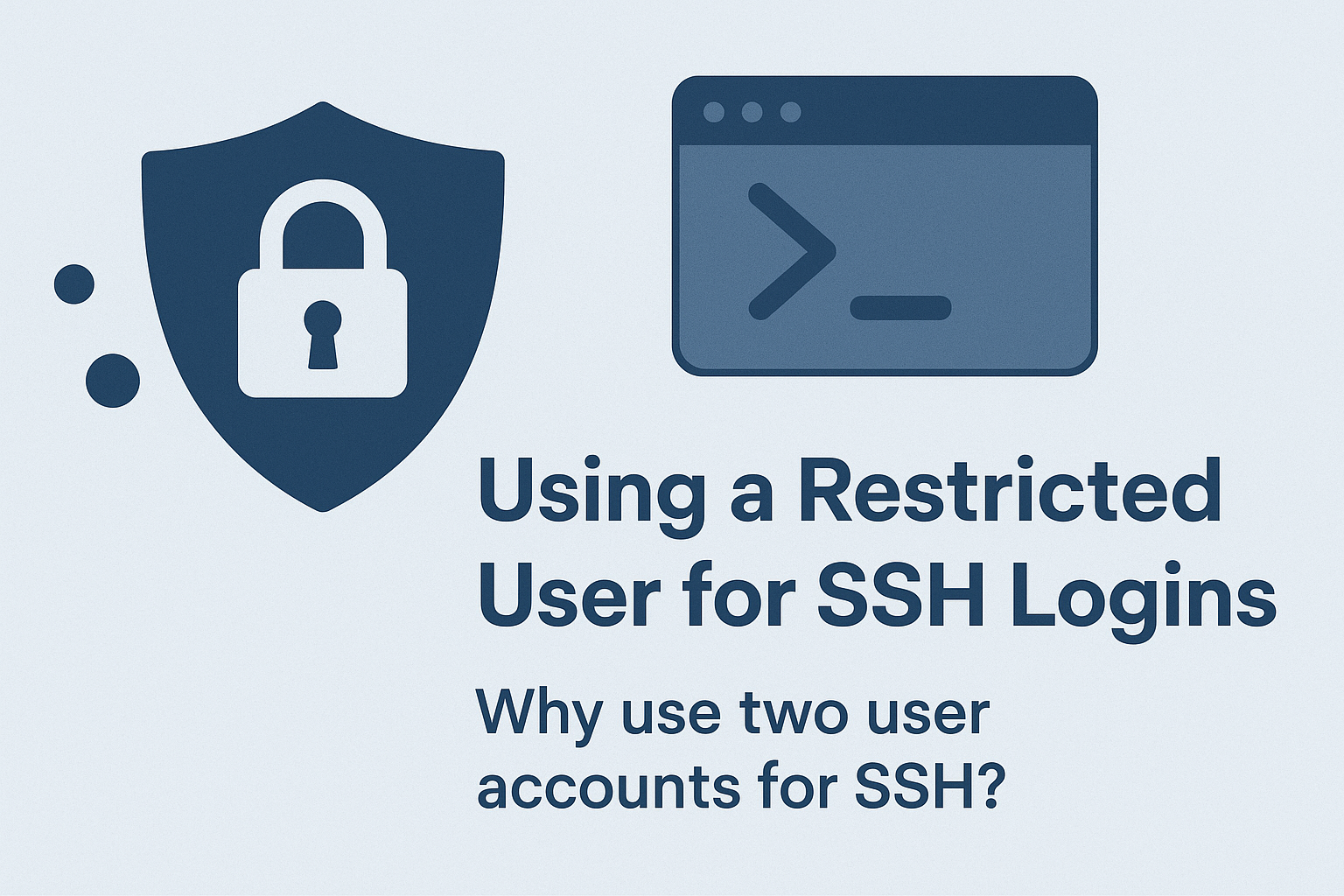🔐 Restricting SSH Access with a Limited User Account
Secure your Linux systems by using a restricted user for SSH access and separating admin privileges. Learn how to configure rbash, limit executable commands, and enhance server security with this practical guide for sysadmins.
Securing SSH access is one of the most important steps a Linux administrator can take to harden a system. SSH is used daily by sysadmins, but if not configured carefully, it can expose powerful admin accounts to unnecessary risk—especially when used from remote laptops or devices that might be lost or compromised.
In this article, we explore a simple but powerful concept: using a restricted user for SSH logins and switching to your administrative account only after establishing a secure connection. This practice adds another layer of protection to your systems and can help reduce your attack surface significantly.
📚 Table of Contents
- Why Use Two User Accounts for SSH?
- Setting Up a Restricted User with rbash
- Restricting Executable Commands
- Is This Overkill or Just Smart Security?
- Final Thoughts
🧑💻 Why Use Two User Accounts for SSH?
I recently started configuring my Linux systems with two separate user accounts:
- A restricted account named
richard - An admin account named
admin_richard
The richard account is limited to its home directory and a minimal set of commands. It can log in via SSH, but has no admin privileges. On the other hand, admin_richard has full sudo rights—but is explicitly blocked from logging in over SSH.
This model protects the administrative account from direct remote access and makes it much harder for an attacker to gain privileged access, even if an SSH key or laptop is compromised.
Let’s walk through how to set it up.
🛡️ Setting Up a Restricted User with rbash
Many Linux distributions include rbash (restricted Bash), which limits what a user can do with their shell.
Step 1: Check for rbash
1
which rbash
If it’s not available, create a symlink to Bash:
1
2
which bash # typically /usr/bin/bash
sudo ln -s /usr/bin/bash /usr/bin/rbash
Even though it points to the same binary, Linux enforces restricted behavior when invoked as rbash.
Step 2: Set rbash as the User Shell
1
sudo usermod -s /usr/bin/rbash richard
Now, when richard logs in, their shell will be restricted. They won’t be able to change directories out of their home, use cd, set environment variables, or execute arbitrary commands.
🧰 Restricting Executable Commands
Next, let’s limit which commands richard can use by creating a custom bin directory.
Step 1: Create and Lock Down a Custom Command Directory
1
2
sudo mkdir /home/richard/.bin
sudo chown root:root /home/richard/.bin
This ensures richard can’t add new commands.
Step 2: Symlink Only Safe Commands
1
2
3
sudo ln -s /bin/ls /home/richard/.bin/ls
sudo ln -s /bin/su /home/richard/.bin/su
sudo ln -s /bin/clear /home/richard/.bin/clear
These links expose only the commands you choose.
Step 3: Set a Safe PATH and File Permissions
Edit .bashrc:
1
sudo nano /home/richard/.bashrc
Add:
1
2
export PATH=$HOME/.bin
umask 077
Then lock down the file:
1
sudo chown root:richard /home/richard/.bashrc
This setup ensures that even if someone uploads a malicious file via SCP, it won’t be executable—and richard won’t have access to anything outside .bin.
🤔 Is This Overkill or Just Smart Security?
Security often feels like overkill—until it’s not.
By creating this restricted user workflow, you’re building another layer of defense. Combined with tools like SSH key authentication, Fail2Ban, and 2FA, this approach:
- Limits exposure of your admin account
- Slows down attackers
- Encourages better compartmentalization of privileges
Cybersecurity isn’t about one perfect solution—it’s about stacking defenses so that even if one layer is breached, others remain intact.
✅ Final Thoughts
Setting up a restricted SSH user may feel like extra work up front, but it pays dividends in security. You minimize the risk of exposing your admin credentials and give yourself time to respond in the event of a breach attempt.
In the next article, I’ll show how to block admin users from logging in via SSH altogether, making your privileged accounts even safer.
Need Linux expertise? I help businesses streamline servers, secure infrastructure, and automate workflows. Whether you’re troubleshooting, optimizing, or building from scratch—I’ve got you covered.
📬 Drop a comment or email me to collaborate. For more tutorials, tools, and insights, visit sebostechnology.com.
☕ Did you find this article helpful?
Consider supporting more content like this by buying me a coffee:
Your support helps me write more Linux tips, tutorials, and deep dives.