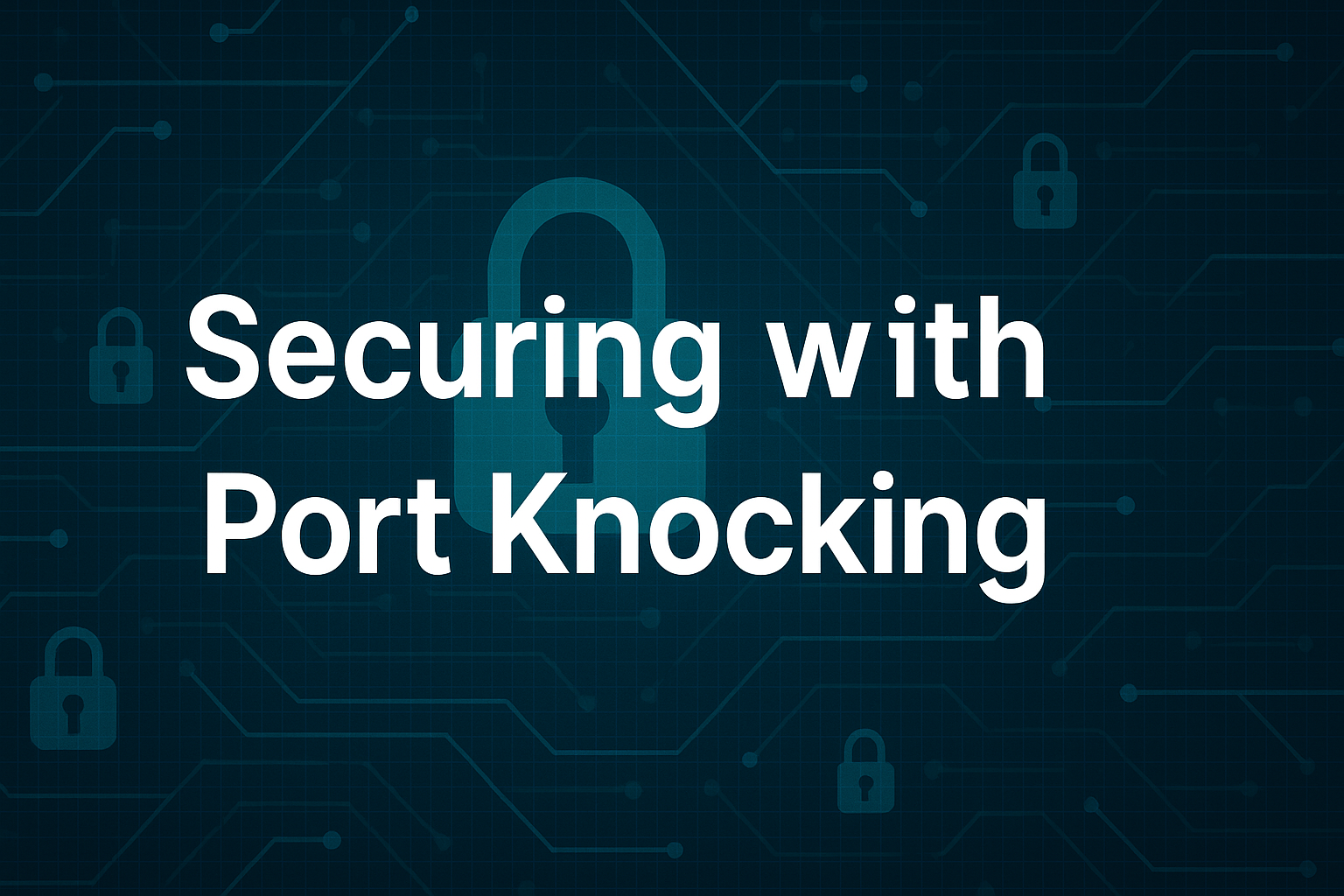🔐 How to Secure SSH on Your Home Lab with Port Knocking (Step-by-Step)
Introduction: Why Port Knocking Matters
Every open SSH port is an open invitation. Even in a home lab, exposed SSH services are routinely scanned by bots and malicious actors looking for a foothold. Leaving SSH visible on port 22 is practically begging for brute-force attacks.
For home lab users and junior sysadmins, Port Knocking provides a stealthy layer of security. It hides your SSH service completely until a secret sequence of network requests is sent — think of it as a “knock-knock” before entry is allowed.
In this guide, you’ll learn exactly how to configure Port Knocking on Linux using knockd and iptables to keep your SSH server hidden and secure.
📋 Table of Contents
- What Is Port Knocking?
- Installing and Configuring knockd
- Adjusting iptables for Port Knocking
- Starting knockd with systemctl
- Testing Your Port Knocking Setup
- Next Steps: Dynamic Port Knocking
👉 Continue to Part 2: Automating Port Knocking with Dynamic Port Rotation »
1️⃣ What Is Port Knocking?
Normally, your SSH service listens openly on port 22, making it a common target. Port Knocking hides this service behind a firewall. Only after a specific sequence of connection attempts (knocks) to predefined ports does your server dynamically allow SSH access — temporarily and securely.
🔍 How It Works:
- Client sends TCP connection attempts to hidden ports (the “knock sequence”).
knockddetects the correct sequence.- Firewall dynamically opens SSH access for that client IP.
- SSH connection becomes possible.
- Optionally, another sequence can “lock” it again.
2️⃣ Installing and Configuring knockd
🔧 Step 1: Install knockd
On Debian/Ubuntu:
1
sudo apt update && sudo apt install knockd -y
On CentOS/RHEL:
1
sudo yum install knock -y
🔧 Step 2: Configure knockd
Edit /etc/knockd.conf to define your custom knock sequences:
1
2
3
4
5
6
7
8
9
10
11
[openSSH]
sequence = 60842,31027,56118
seq_timeout = 5
command = /sbin/iptables -I INPUT -s %IP% -p tcp --dport 22 -j ACCEPT
tcpflags = syn
[closeSSH]
sequence = 56118,31027,60842
seq_timeout = 5
command = /sbin/iptables -D INPUT -s %IP% -p tcp --dport 22 -j ACCEPT
tcpflags = syn
💡 Tip: Customize the sequence to random high-numbered ports for extra obscurity.
🔧 Step 3: Enable knockd at Startup
Edit /etc/default/knockd:
1
2
START_KNOCKD=1
KNOCKD_OPTS="-i ens18"
➡️ Replace ens18 with your network interface (ip a will show you).
3️⃣ Adjusting iptables for Port Knocking
Before you lock down SSH, ensure active connections won’t get cut off mid-setup.
✅ Allow Established Connections
1
sudo iptables -A INPUT -m conntrack --ctstate ESTABLISHED,RELATED -j ACCEPT
❌ Block SSH by Default
1
sudo iptables -A INPUT -p tcp --dport 22 -j REJECT
4️⃣ Starting knockd with systemctl
🔄 Reload systemd
1
sudo systemctl daemon-reload
🚀 Enable knockd at Boot
1
sudo systemctl enable knockd
▶️ Start knockd
1
sudo systemctl start knockd
🔍 Verify knockd Status
1
sudo systemctl status knockd
Look for active (running).
5️⃣ Testing Your Port Knocking Setup
🔨 Open SSH Access
From your client machine:
1
knock -v your-server-ip 60842 31027 56118
Then attempt SSH:
1
ssh user@your-server-ip
🔒 Lock SSH Access Again
1
knock -v your-server-ip 56118 31027 60842
✅ Your SSH should now be inaccessible until you knock again.
6️⃣ Next Steps: Dynamic Port Knocking
While static port sequences work, dynamic rotation increases security further. By rotating knock sequences automatically, you reduce the risk of exposure if an attacker is watching.
👉 Continue to Part 2: Automating Port Knocking with Dynamic Port Rotation » 📂 Config files and code available: GitHub Repository
🛡️ Conclusion: Why This Matters for Your Home Lab
You’ve now secured your SSH service behind an invisible firewall layer. With Port Knocking in place:
- Bots and scanners can’t see your SSH port.
- Only you (or those with the knock sequence) can access it.
- Your home lab security is now smarter and stealthier.
🔐 Security isn’t just about strong passwords — it’s about being invisible to attackers. Port Knocking delivers exactly that.
Need Linux expertise? I help businesses streamline servers, secure infrastructure, and automate workflows. Whether you’re troubleshooting, optimizing, or building from scratch—I’ve got you covered.
📬 Drop a comment or email me to collaborate. For more tutorials, tools, and insights, visit sebostechnology.com.
☕ Did you find this article helpful?
Consider supporting more content like this by buying me a coffee:
Your support helps me write more Linux tips, tutorials, and deep dives.