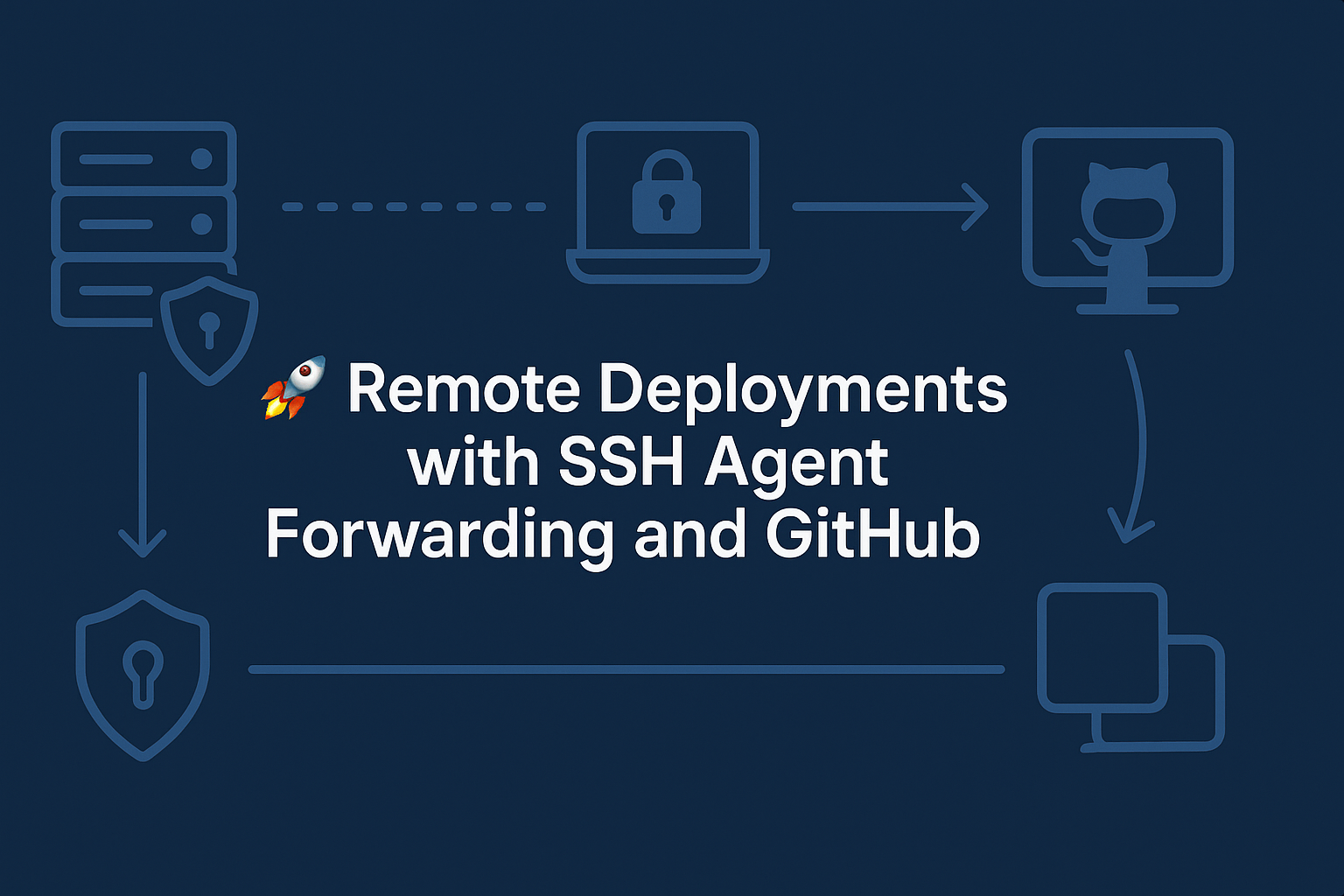Secure Remote Deployments with SSH Agent Forwarding and GitHub
A practical guide to secure remote deployments using SSH Agent Forwarding and GitHub SSH key integration—no private key exposure on remote hosts.
🚀 Remote Deployments with SSH Agent Forwarding and GitHub
Secure and scalable deployments are essential in modern DevOps workflows, especially when managing multiple remote servers. In this article, we explore how to leverage SSH agent forwarding in conjunction with GitHub SSH key integration to deploy code securely—without storing private SSH keys on remote hosts. This approach maintains security while enabling streamlined remote deployments through bastion hosts or jump servers.
📚 Table of Contents
- Introduction to SSH Key Authentication
- Why SSH Agent Forwarding?
- Configuring SSH Clients for Agent Forwarding
- Setting Up SSH Agent Forwarding
- Testing GitHub SSH Access from a Remote Server
- Security Concerns and Best Practices
- Conclusion
🔐 Introduction to SSH Key Authentication
SSH (Secure Shell) is a foundational tool for secure system administration and remote access. A key feature of SSH is its support for key-based authentication, which uses a private key stored on the user’s machine and a corresponding public key on the server. This setup enhances security and allows for password-less logins.
But SSH is more than just a login tool—it’s also used by services like GitHub for secure git pull and git push operations. So, what happens when you want to deploy GitHub code across multiple remote servers? You could install the private key on each server—but that’s a security risk. This is where SSH Agent Forwarding comes in.
🔄 Why SSH Agent Forwarding?
SSH Agent Forwarding allows remote servers to use your local SSH keys without copying or storing them on those servers. When the remote server needs to authenticate with a third party (like GitHub), it securely routes the authentication request back to your local SSH agent, which signs the request and returns the result.
This ensures:
- Your private keys never leave your local device
- You can authenticate from remote servers, including through jump hosts
- It’s fast and secure once configured
⚙️ Configuring SSH Clients for Agent Forwarding
Here’s how to configure your local ~/.ssh/config file to support agent forwarding and jump servers.
GitHub Key
1
2
3
4
Host github
HostName github.com
User git
IdentityFile ~/.ssh/includes.d/github/github
No agent forwarding required here—this is just local GitHub access.
Jump Server (Bastion Host)
1
2
3
4
5
6
Host rhel_jump
HostName 34.58.111.124
User richard
Port 22
ForwardAgent yes
IdentityFile ~/.ssh/includes.d/rhel_jump/rhel_jump
Enables agent forwarding through the jump server.
Remote Target Server (e.g., ROS2)
1
2
3
4
5
6
7
Host sros
HostName 34.123.21.106
User richard
Port 22
ProxyJump rhel_jump
ForwardAgent yes
IdentityFile ~/.ssh/includes.d/rhel_jump/rhel_jump
This setup uses
ProxyJumpandForwardAgentto securely access the ROS2 server without direct SSH key storage.
🛠️ Setting Up SSH Agent Forwarding
On the Remote Server
Ensure the following directive is present in the /etc/ssh/sshd_config file:
1
AllowAgentForwarding yes
Then restart the SSH service:
1
sudo systemctl restart sshd
On Your Local Machine
Use ssh-add to load your SSH keys into the agent:
1
ssh-add <path_to_key>
Or use this script to load multiple keys:
1
2
3
4
5
6
7
8
9
10
11
12
13
14
15
16
17
KEY_PATH="/Users/sebos/.ssh/includes.d/"
KEYS=(
"$KEY_PATH/rhel_jump/rhel_jump"
"$KEY_PATH/github/github"
)
for key in "${KEYS[@]}"; do
if [[ -f "$key" ]]; then
if ssh-add "$key" 2>/dev/null; then
echo "[+] Added: $key"
else
echo "[!] Skipped (already added or permission issue): $key"
fi
else
echo "[!] Key file not found: $key"
fi
done
✅ Testing GitHub SSH Access from a Remote Server
Once your SSH agent is loaded and you’re connected to the remote host:
- SSH into the remote server:
1
ssh sros
- Test GitHub SSH access:
1
ssh -T git@github.com
If successful, you’ll receive a message from GitHub confirming authentication.
- To remove keys after use:
1
2
ssh-add -d <path_to_key> # Remove specific key
ssh-add -D # Remove all keys
🔒 Security Concerns and Best Practices
While SSH Agent Forwarding is powerful, it also introduces potential security risks if misused. Use it thoughtfully and disable access when not in use.
🛡️ Best Practices for Secure SSH Agent Forwarding
| Practice | Why it Matters |
|---|---|
✅ Use ForwardAgent yes only for trusted hosts in ~/.ssh/config | Avoids global exposure |
| ✅ Disable agent forwarding on untrusted servers | Reduces lateral movement risk |
✅ Use ProxyJump with a hardened jump box | Contains exposure |
✅ Remove keys from agent when not needed (ssh-add -d/-D) | Minimizes attack window |
| ✅ Audit agent socket activity | Detects abuse attempts |
You can also set a timeout for added security:
1
2
# Makes the key valid for only 1 hour
ssh-add -t 3600 <key_path>
🧩 Conclusion
With the rise of cloud infrastructure and distributed application deployment, protecting your SSH private keys while enabling remote operations is more critical than ever. By using SSH Agent Forwarding, you can maintain secure access to GitHub and other services without compromising key security on remote hosts.
This strategy is ideal for teams scaling deployments across environments while adhering to security best practices.
☕ Did you find this article helpful?
Consider supporting more content like this by buying me a coffee:
Your support helps me write more Linux tips, tutorials, and deep dives.